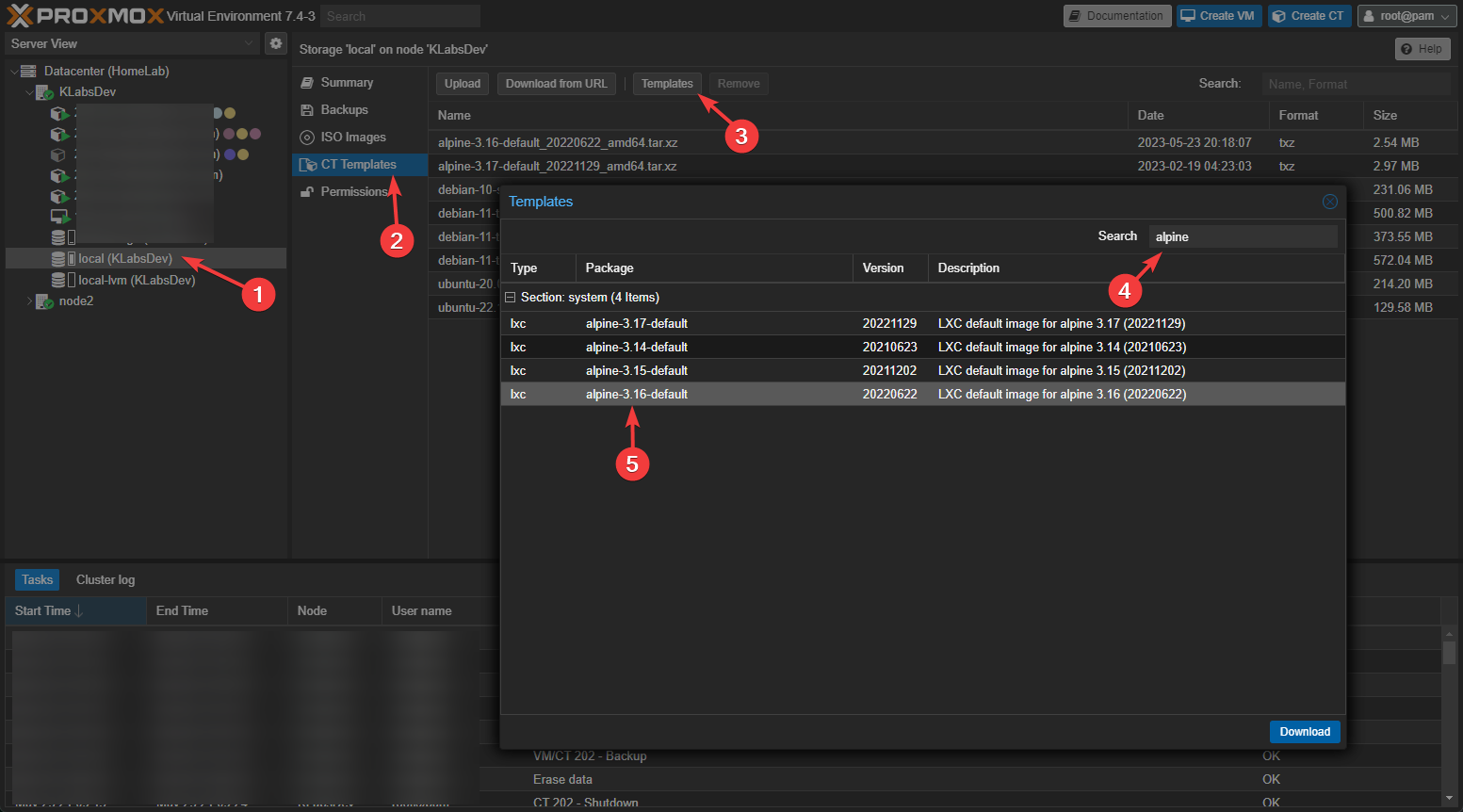Introduction:
Currently the only supported way to install Nginx Proxy Manager is to run it inside of a Docker container. However, for someone like me, using Proxmox, I like to utilize LXC for my containerization. This guide will step anyone through the process of Installing Nginx Proxy Manager on a Proxmox LXC Container.
Preparation & Prerequisites
1) Download the Alpine 3.16 container.
DO NOT USE Alpine 3.17 - Installer Will Fail Later
2) Create a new LXC container using the downloaded Alpine 3.16 template.
3) Log into the newly created container. Then update and upgrade the container.
apk update
apk upgrade
4) Next create an “npm” user on the container. It will be needed for the install script.
adduser npm
5) Now run the install script.
1
wget --no-cache -qO - https://raw.githubusercontent.com/ej52/proxmox/main/lxc/nginx-proxy-manager/setup.sh | sh
6) After the install script runs you will be prompted with the login URL:
Save this URL and port number for later as you will need it to access the web management panel.
7) Next, using your text editor of choice edit /usr/local/openresty/nginx/conf/nginx.conf
1
nano /usr/local/openresty/nginx/conf/nginx.conf
You will need to comment out this line
pid /run/nginx/nginx.pid;
to
# pid /run/nginx/nginx.pid;
Save and close the file.
8)Reboot the container
1
reboot
9) Enter the provided IP address in a browser and use the default login:
1
2
E-Mail: admin@example.com
Password: changeme
10) Once logged in, you will be asked to change the default admin login. Use the previously provided default login as the last login option.
Nginx Proxy Manager is now installed!
Sources:
- Install script created by Elton Renda. Further documentation for other containers and other operating systems are listed here.
- Broken support for Alpine Linux 3.17 documented on Issue #118.
- Script does not create the “npm” user by default and it is not documented outside of Issue #117.
This post has been updated on 6/19/2023.
Thanks for reading!
Written By: Max Kulik